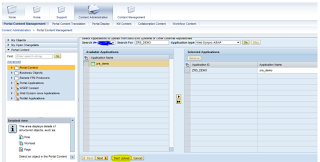During one of the development, I did some changes and tried testing the application when it started givinig below dump. It was not even going into the first screen.
ST22 was showing the issue in method _GET_ATTRIBUTE_RTTI of class CL_WDR_CONTEXT_NODE_INFO======CP. Putting break point there was of no help as it was in the middle of one standard code. Somethign was realted to a node's attribute but which node, which attribute and how come it was working till 2 minutes ago?
I quickly revised what exactly I have changed very recently. I was adding a couple of extra fields in a table, and after that it stopped working. I went into component and started checkiing each node throughly and there it was.
That table, where I was adding extra fields, is being used as dictionary structure in one of the node and that node's attribute was coming from that table only. I have not done the "Update Mapping" like below and that was the point.
Once I updated the mapping of that node, my application was running as usual.
ST22 was showing the issue in method _GET_ATTRIBUTE_RTTI of class CL_WDR_CONTEXT_NODE_INFO======CP. Putting break point there was of no help as it was in the middle of one standard code. Somethign was realted to a node's attribute but which node, which attribute and how come it was working till 2 minutes ago?
I quickly revised what exactly I have changed very recently. I was adding a couple of extra fields in a table, and after that it stopped working. I went into component and started checkiing each node throughly and there it was.
That table, where I was adding extra fields, is being used as dictionary structure in one of the node and that node's attribute was coming from that table only. I have not done the "Update Mapping" like below and that was the point.
Once I updated the mapping of that node, my application was running as usual.