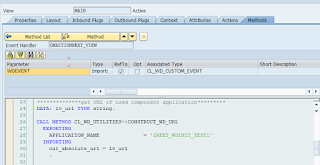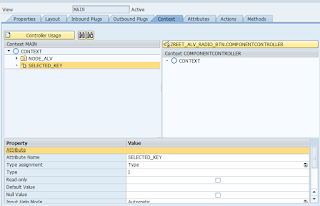We can create windows in dynpro component and can use them in many different ways. This post will have number of parts and each part will be dedicated for one type of window creation.
So here we go with the first type.
Creation of external window: This type of window creation will be done when we want to open another webdynpro application in next tab.
As the name suggests itself, this would be an external window. On some event in one window, another window will be created but that 2nd window will get open in a different tab. So our first window and second window exists side by side.
Below are the major steps which we will follow.
Now clock the button next. A new tab will get open with the window of 2nd WD component.
Happy Learning :)
So here we go with the first type.
Creation of external window: This type of window creation will be done when we want to open another webdynpro application in next tab.
As the name suggests itself, this would be an external window. On some event in one window, another window will be created but that 2nd window will get open in a different tab. So our first window and second window exists side by side.
Below are the major steps which we will follow.
- Create one webdynpro component which will have one button on the view.
- Create another webdynpro component which also can have anything on the screen. For ease, I am only displaying one text message here. Create application for this component.
- Now in the first componet, do the below coding in onAction event of button.
- Use CREATE_EXTERNAL_WINDOW method of interface if_wd_window_manager for creation of external window.
Now clock the button next. A new tab will get open with the window of 2nd WD component.
Happy Learning :)